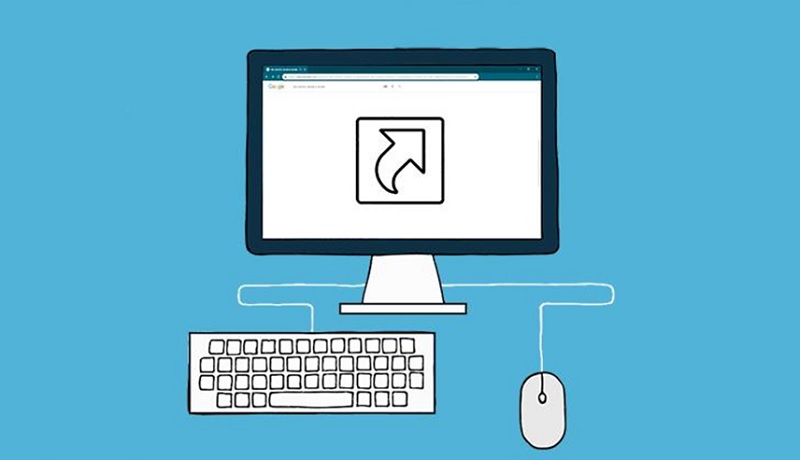Techssocial | This article will show you a few methods to create a website shortcut on the desktop on your computer’s desktop in Windows. If want creates a website shortcut on the desktop to a file, you will use any web browser which you want like, Google Chrome, Microsoft Edge, Internet Explorer, Safari, Mozilla Firefox, Opera.
You will also create an internet shortcut for any website, Such as Twitter, Facebook, Pinterest, LinkedIn, Reddit, Tumbler, YouTube, etc and Internet shortcuts to the window taskbar to create an icon.
Method 1
- Open your web browser example using chrome,
- then open your webpage or website,
- Minimize or resize your web browser window, So that you can see both desktop and web browser,
- Click on the small lock icon info or globe icon next to the web address to the desktop, this is the simple method which is very quick and easy to do,
Method 2
- Open your Firefox web browser, and again the same as the previous method website or web page,
- Click on the Right-side of the web page and choose to save as or press CTRL + S keys on your keyboard, then save as
- Select Desktop, Enter your file name for the internet shortcut, Then click on save.
Method 3
- Open your web browser Example opera,
- Same as the previous pen on your website, or web page,
- Right-click on the web addresses of your web browser and choose copy you will make sure that the web address is selected,
- Now, you can Close or minimize the web browser window,
- Select, then right-click on the desktop, and go to new and select shortcut. Then the location bar of right-clicking and choose paste to copy the URL of your best site into the location bar,
- Click in Next then type a name for the internet shortcut,
- lastly, you will click on the finish.
Table of Contents
Select a shortcut to a website with Chrome
- Open the chrome and navigate your favourite page click on the icon in the right corner of the screen,
- Then select more tools, Edit the shortcut name,
- If you open it as a window, the next time you open the link, it will open without an edit search bar while this you will know how to create a website shortcut on desktop that points to chrome,
- Open your web browser example using chrome,
- then open your webpage or website,
- Minimize or resize your web browser window, So that you can see both desktop and web browser,
- Click on the small lock icon info or globe icon next to the web address to the desktop, this is the simple method,
Now, change a website desktop shortcut icon
- Download an icon format from the website,
- Right-click on the shortcut on your desktop then you will choose the properties,
- Then Select and clock on the change icon,
- After this, you will click on the web browser, then just simply select the icon which you downloaded,
- Then click on open, click on just ok,
- Final, step click on apply, then last click on ok,
Must Read: Google Chrome Helper
Create a website using the shortcut on window 10
- Open your web browser and open up the website on the sidebar that you will see on your window easily as a shortcut,
- Then when your page is loaded, Copy to the URL/link Of the website To copy the URL, you just need to right-click on the URL and then you just click the copy options, then simply you can select the URL and then use CTRL + C to copy the same,
- Now, click on the right side on the empty area of the desktop to see the menu, click New, and then click on the shortcut to open and create a shortcut wizard.
- Type the location of the item and paste the link that you copied in the previous method click the next button,
- Then type the name of the shortcut that you are going to create on the desktop, you can do one thing just type your name in the website or webpage.
Create a website shortcut using Internet Explorer
- Open the Internet Explorer and open the website or a webpage,
- Same as previous method click on the right on the empty side of the webpage and just click to create shortcut option which is available,
- When you will see the confirmation option of yes or No, Click on the yes button to create the website will be a shortcut on the desktop, then the website will be open in your default browser.
Create website shortcut on Firefox browser
- Open the Firefox browser and resize the browser window in a way that you can easily see both the desktop and the browser window,
- Then open URL Link that you want to create the shortcut on the desktop,
- When the page is loaded, click on the page Lock icons on the address bar and drag and drop it on to the desktop to create the shortcut, on Firefox click on the icon left side of the address bar to the desktop to create a shortcut,
- Click on the desktop shortcut to open the same in your web browser, this method works on all the web browsers in very simple steps.
Hope this method will help you to create a website shortcut on the desktop.
Hemant is Digital Marketer and he has 6 + years of experience in SEO, Content marketing, Infographic etc.