Techssocial | The Pname Com Facebook Orca Error is quite a common error among people using Facebook and Messenger on their smartphones. This error message pops up showing that the Facebook orca has topped. The solution to it has been given below.
Facebook and Messenger is very important to us because it is the platform that keeps us connected with the whole world and keeps us updated about the latest news and happenings from all around the globe, even before the media or the newspaper gets the hint of it. Therefore, it is safe to say that all of us like to use our Facebook and Messenger app without any sort of hindrance.
Sometimes, we come across a pop-up message that displays the message ‘pname com facebook orca has stopped’. This keeps on happening every now and then and can become extremely annoying. People have faced this problem and failed to find the proper and permanent solution to it, because it persists. The Android platform is a really complicated one and finding a solution to the Facebook orca problem is quite a difficult one. But this article has the solution to it so that you don’t have to force close the Facebook messenger app next time you are in the middle of a conversation.
Table of Contents
What is Pname Com Facebook Orca Error – Know the problem before you fix it
Knowing the problem can give you half the information about it – why it is happening, where the fault lies and what the solution could possibly be. Therefore, knowing what Pname Com Facebook Orca Error is shall be helpful. Pname com facebook orca is nothing but a normal folder created in your Android phone by the Facebook Messenger app. It basically stores all the Facebook cache files, audios, images, videos and other data from the Messenger app. The folder can be found in the File Manager of the android phone.
Why you should not delete Facebook orca folder?
Most people think of the folder as a spam or some kind of a virus and delete the file but that is not the correct thing to do. The function of the facebook orca folder, as mentioned above, is to store Facebook Messenger data and supply them when restoring the data. Therefore, once the Facebook or the Messenger apps have been re-installed, the folder serves as the database from which the apps restore the images, messages and other data. Deleting the file can permanently erase all of that.
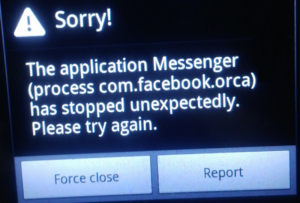
The steps to recovering the data or restoring the data are:
- Open ‘File Manager’
- Click on ‘SD/Card Storage’ (Memory Card Storage)
- Find and open the ‘Android’ folder.
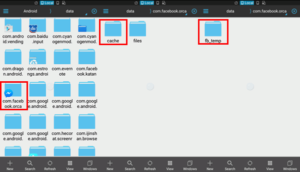
- Find the folder named ‘Data’
- Inside the folder, there shall be folders related to back-ups. You need to find the ‘com.facebook.orca’ folder and click on it.
- Then open the ‘Cache’ folder.
- There will be another file inside it called ‘fb_temp’. All the data that are to be restored can be found here.
Fix to the problem – Surprisingly simple
A lot of different fixes have been tried and tested. Some of them are extremely complicated and prove to be counter-productive at the end. Those do more bad than good to your smartphones and should be avoided at all cost. Some suggestions include deleting the Facebook Orca folder. That should not be done because it is a back-up and recovery file for Messenger and not a spam folder or any kind of virus, contrary to popular belief. The right fix to the solution has been given below:
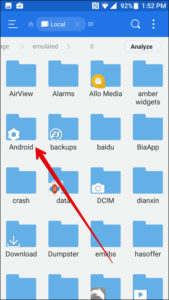
- The first step is to open the ‘Settings’ of your smartphone.
- Next, you need to access the ‘Applications’ feature/function in it.
- Then, you will need to click on ‘All Apps’ to get a list of all the apps installed in your phone.
- Once all the apps have been listed, you will need to find the Facebook app and click on it.
- Then, there shall be a ‘clear data’ option. You need to click on that.
- Once the Facebook data has been cleared, you will need to restart the Facebook app.
This fix should solve the Facebook Orca problem once and for all.
An alternative solution if the problem persists – Final answer to it
If the problem still persists and the pop-up appears every time you run Facebook, even after you have done all of the above, then there is only one solution left to resort to – Uninstalling the Facebook app.
Uninstalling the Facebook app and the Messenger App will clear all data and with that, all the problems of the applications. Once they have been uninstalled, you can always re-install them from the Play Store, after restarting the phone first. This will surely fix the problem because the applications are being installed anew.
Therefore, following the above-mentioned steps will ensure that the Pname Com Facebook Orca Error does not show again. That way, you can stay connected on Facebook and Messenger and not have to force close it, time and again.
Hemant is Digital Marketer and he has 6 + years of experience in SEO, Content marketing, Infographic etc.
