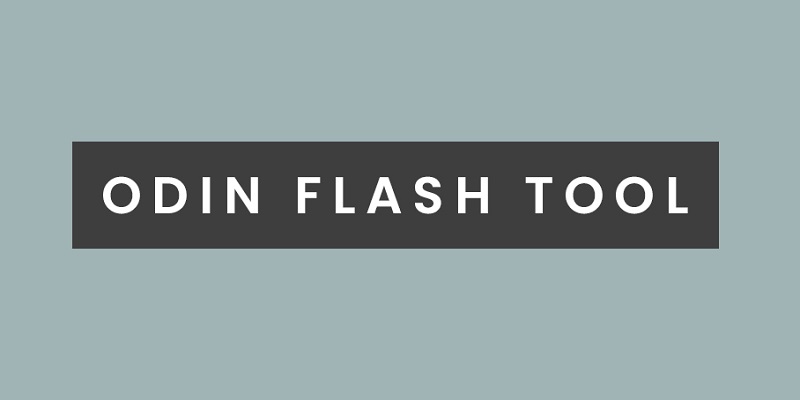Techssocial | Have you ever heard about the Odin tool? Don’t know how to use Odin tool? If yes, then in this article we have covered everything for you what Odin is, uses, etc. So, let us get started!
Flash firmware software used in Samsung devices for revision is called ODIN. For example the recovery of TWRP and CWRP. It is one of high-quality powerful tool useful for better the quality of Samsung devices. Make sure this could work only if it is connected with a USB Driver on your computer.
Table of Contents
Odin Tool- A Brief Introduction!
It is a window-based tool introduced by the team of Samsung to better the user’s experience and recovering stock ROM flashing or custom recovery. It is also considered a strong connection between the PC and your phone. With this, you can easily customize and control the flash features.
What are the benefits of the Odin Tool?
Odin is a fantastic tool designed for everyone. This helps in multiple ways as follows:
- Easy to install & use. It supports a large number of files such as md5, SMD, gz, and tgz. It is highly easy to install and use with PC and mobile.
- Run quickly on ROM flash and custom recovery
- Easy to install custom recovery. It allows you to install
- Get root packages on your phone
- Flash kernel helps to root flash-kernel files on Samsung.
- Odin can give you highly successive results
How to download Odin?
Well, Odin is available in multiple versions which you can download easily, but where it is important to find out. Odin supports different file formats easily so to complete your work in minutes download this tool from its official website only.
On the official webpage, you will get its latest version with its best features. Remember to download the latest version as this supports Samsung and android files easily.
So, what are the requirements of ODIN?
If you are all set to download Odin then the first one should need to complete the set up for both custom Recovery and flash stock ROM. For setup, you need the following:
- Samsung Android phone
- Odin tool
- Download and install USB drivers and KIES to your system.
- USB cable
In case The Odin is not supporting, then use Odin via run an Administrator.
How does Odin look like?
Odin is a tool so it comes under some basic settings which you should know about before using. When you start connecting your PC with Odin and Samsung device this will create an ID at the top of the window, right side. This contains all the things related to Flash ROM and Custom recovery.
Also, it shows four buttons on the right side. Let us discuss this in little detail.
- Bootloader (BL) – This button is used when you are ready to install a bootloader that supports Samsung android devices.
- Application processor- This button acts as an operating system of the phone so when it times to install the firmware you need to download it.
- Core processor- this hardware is used to select the flash.
- Consumer software customization- this button includes all software packages that connect with the country to the region.
How you should use Odin Tool?
To use Odin consider the following step-by-step guide. Remember Odin is used for different purposes, so first clear for which you are using Odin tool. Also, we have supposed that you have completed all requirements that said above.
So, now let us move next.
- Run the Odin tool as an administrator. Start USB debugging
- Now turn on your Samsung device and perform the given steps:
- First, turn off your phone
- Now press the power key+ home key+ volume down key together till the warning sign does not appear.
- Then press volume up key to turn on download mode
If you want to install stock ROM then perform givens steps:
- Click the AP button and choose the stock ROM file, it is available in ta.rmd file format.
- Press the start button and the process will start. It will take a little time, so you have to wait for minutes until it installed. Keep in mind do not disconnect the USB.
- After the competition you will get a message, you have successfully installed the stock ROM.
All done! This was all about ODIN. We hope this article proved helpful.
Hemant is Digital Marketer and he has 6 + years of experience in SEO, Content marketing, Infographic etc.