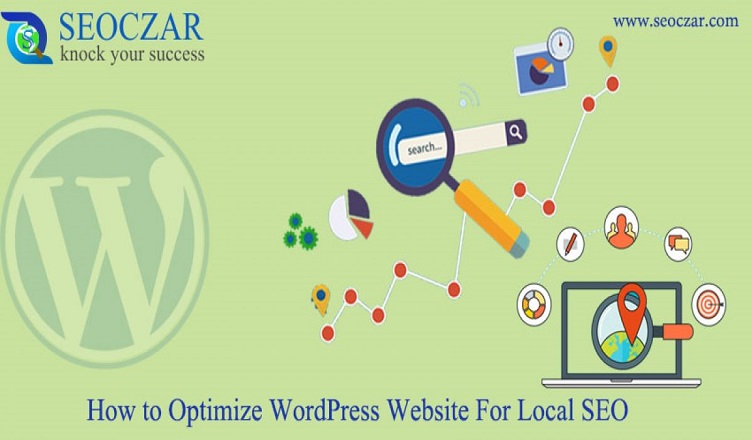Techssocial | Are You looking for something to know about How to Optimize WordPress Website For Local SEO? As we all know that in the market many other platforms are available for open source.
In short Google Search Engine must also crawl all WordPress site. It also helps to see that in which way we can optimize our site.
Why is WordPress best for SEO?
As we already said that WordPress is a self-robust site or eco-friendly SEO platform. If once you develop your site on it than you can add some other functionality by plugins.
It is also helpful for increasing the range of your site content. By WordPress, you can also add some themes, content, and extra other features by customizing.
Do You know, what is local SEO?
Now the question stands what is Local SEO? Local Seo stands for Search Engine Optimization. It basically helpful in providing the result of your site, and also relate to the user’s current location. It gives the result of the current location of the user.
How to Optimize Local Seo for WordPress?
There are some steps for optimizing the local SEO for WordPress-
- Select the Right Hosting Plan
It is the very first step of optimizing the website on WordPress. You have to choose a right hosting plan for your site. By choosing a wrong plan can affect your site and it also increases the response time.
So it is important for your site that you have to select a good and affordable hosting plan for your site. - Work With a Fast WordPress Theme
If you have many images or a heavy theme then it takes so much time for additional coding in your site. So it is important that you must choose a small megabyte WordPress theme because it is light in weight which can add the design in few response time relate to others. - Optimize Your Content
It is the most important aspect of any website. If your website design is good and having less response time but the content is not good then all other things are waste. So to make a good site which can be rank on Google, up-to-date contents are so important. - Drive Your Plugins
Plugins are also very important for driving your site. Before installation of any plugins, you must research on it. Because some plugins can cause the slow of your site. So you have to choose a right plugin for your site. - Add Your Company’s “Google My Business”
After having the good-optimized site, another web property for the local SEO is its Google Business page.It has three pages once called Google Places pages and later Google plus Local pages, after these Google My Business are listings that must look in the local 3-pack search results shown on the map. - Empty Your Trash
Trash system must be introduced by WordPress 2.9. If some content, image or data can be deleted, it can be stored in the trash folder. From which you can recover or delete it.
This is the code lines for trash system –define (‘EMPTY_TRASH_DAYS’, 7); - Consider Not Using the Official Social Media Buttons & Widgets
Social media buttons are very important for ranking of a website. But if you use some official social media buttons like facebook, in the site then it can add the no. of pages which can increase the load or response time of your site. So we not consider the use of official media buttons in site. - Add and Combine CSS and Javascript
We all know that HTTP server is a combination of CSS or JavaScript files. If any user visit on your site than pc send a request to the server and the server sends it back. The more requests for your server takes more time to load web pages. - Enable Browser Caching
In your websites some of the biggest files rarely change. Because in its CSS files, JavaScript files, your site logo etc are included and to take advantage of these files browser enable caching option on your site. You can enable browser caching option by adding the code to your .htaccess file. - Install a Cache Plugin
First of all that you need to install and activate the cache plugin in your WordPress Website. After installing the plugin, Activate it, because this plugin allows you to publish static HTML files instead of dynamic files. This reduces the time of a page to load.
CONCLUSION
In this blog, we have discussed How to Optimize WordPress Website For Local SEO.
We also include its layout, SEO platform, its definition, and some other steps which are helpful for you. We hope this blog helped you.
Hemant is Digital Marketer and he has 6 + years of experience in SEO, Content marketing, Infographic etc.